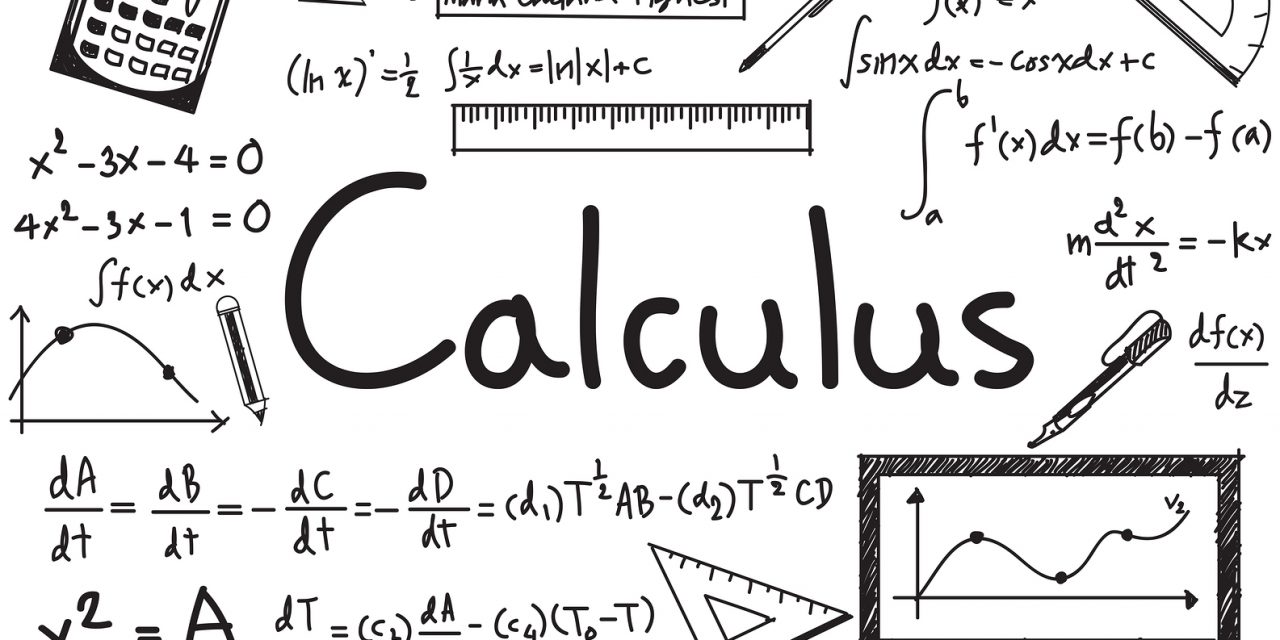How to use Gradescope’s regrade request system
How to use Gradescope’s regrade request system
We are using Gradescope to grade your exams. One of the benefits of Gradescope is that you can view your scanned exam online together with the grading rubrik and the traditional paper-review periods are no longer necessary. If you want some of your questions to be regraded by simply clicking a button, you can send a “regrade request”. However, this does not mean that you should abuse the system by sending unnecessary regrade requests. In that respect, we would like to point out some details related to regrede requests.
Here are the steps that you should follow before sending a regrade request:
- Read the sample solutions.
- Read the sample solutions once more.
- Read your own solution.
- You are able to see the grading rubrik (located on the right when you display your paper), which means that you should be able to figure out where you lost/take points either by looking at the rubrik or the comment section or the markings on your paper.
- Read the rubrik, the comment section and the markings on your paper.
- Decide whether or not there is an inconsistency with the rubrik and your grading.
- If so, send a regrade request. If not, do not send a regrade request.